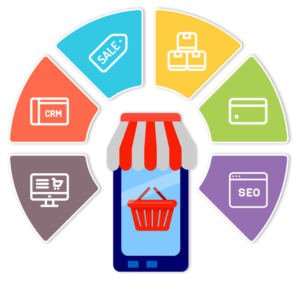Curious about importing databases in Odoo SH?
Efficient database management is the backbone of Odoo’s seamless business operations. Transitioning between versions or safeguarding data hinges on the precise uploading and importing of backups in Odoo SH. By following a clear set of steps, users can navigate this process with ease, ensuring a smooth transition and robust data protection.
This guide offers a comprehensive walkthrough on importing databases in Odoo SH. It demystifies the complexities surrounding backup uploading and database importing, emphasizing the importance of a systematic and secure approach. With these steps, Odoo SH users can confidently manage their application data, fostering a resilient and well-maintained environment.
Upload the Backup:
Access the backups tab of your production branch and import the downloaded backup. Upon clicking the “Import Database” button, a popup presents two options:
⦁ Through Your Browser: Ideal for dumps smaller than 2GB.
⦁ Through SSH: For dumps exceeding 2GB, opt for the secure SSH route.
Adding Access Key to Your Profile:
Generate a new SSH key on your local machine and add the public key to your profile. Follow these steps:
Open the terminal, generate the SSH key, and save it. Paste the SSH key under your profile.
This additional layer of security enhances the import process’s integrity.
Whether through the browser or SSH, the process concludes with a simple click on the Import button, triggering the data transfer. Once the rsync upload wraps up, users can access their imported database by utilizing the Connect button within the branch history.
Navigating the import of databases in Odoo SH is a technical endeavor made simple with these steps. With a systematic approach and attention to security, users can ensure smooth transitions and fortified data protection in their Odoo environment.